Tecplot Focus Gets You Answers Faster
Tecplot Focus enables you to quickly plot all your engineering and test data exactly the way you want.
Analyze and explore complex datasets, arrange multiple XY, 2D and 3D plots, and then communicate your results to colleagues and management with brilliant, high-quality images and animations.
Save even more time and effort by automating routine data analyses and plotting tasks. Available on Windows, Linux and Mac platforms, Tecplot Focus meets the needs of your multi-platform engineering group.
See the differences between Tecplot 360 and Tecplot Focus in this PDF:
Tecplot 360 vs Tecplot Focus Comparison
Easily Understand Complex Engineering Systems
- Choose from an amazing array of XY, Polar, 2D and 3D plotting and animation tools–all in a single software package.
- Apply multiple constraints to define and create performance envelopes.
- Control over 2,500 attributes of your plot.
- View XY, 2D and 3D plots from different perspectives in a multi-frame workspace.
- Assign arbitrary independent axes for specialty plots
- Create complex performance plots.
- Plot irregularly spaced data.
- Probe values over time.
- Perform discrete Fourier transform (DFT).
Automate Plot Generation
- Instantly re-create an old plot, or apply the same style attributes and layouts to a different set of data with layout and style files.
- Create macros by recording or writing scripts.
- Use the Quick Macro Panel to access macros easily.
- Plot and print with batch processing.
- Extend Tecplot functionality with the Add-on Developer’s Kit.
Get Recognized
- Copy and paste images or animations directly into Microsoft Office applications.
- Export professional, presentation-quality images in vector and raster formats.
- Make optimized animations for PowerPoint and the Web.
- Include formulae and mathematical notations with LaTeX support.
-
Tecplot Focus 2021 R2
Release Date: October 21, 2021
- The Contour Legend Header now allows user supplied text. You no longer need to edit variable names to change the header text. The header text supports the inclusion of auxiliary data and other text modifiers supported by Tecplot Focus. This change also resulted in a reorganization of the macro language. Old macros and scripts are backward compatible but should be updated to use the new API calls. See the $!GlobalContour in the Scripting Guide.
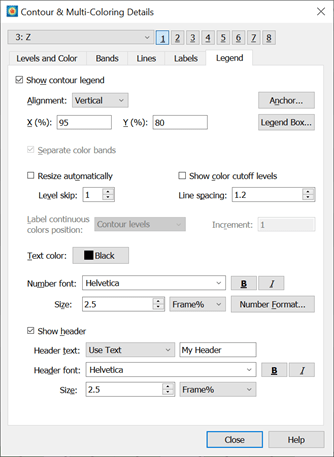
- The Data > Alter > Specify Equations dialog now has a toggle to Ignore divide by zero. When toggled on, equations will continue to process even if a divide by zero occurs. Details on resulting values are included in the User’s Manual and Scripting Guide.
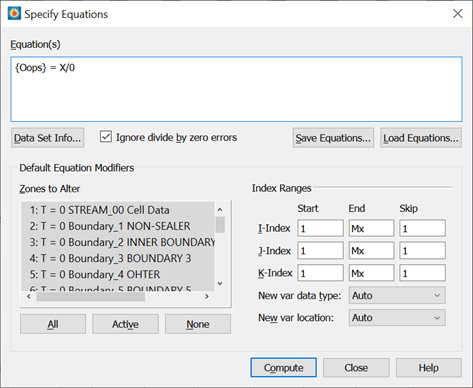
- The visibility of zones is now configurable for transient data. This fixes a problem in which zones which “disappear” during a transient simulation were still being displayed when they shouldn’t have been. Users of TecIO can use TransientZoneVisibility to set the default behavior in the data files. See Section 1-4 of the Data Format Guide.
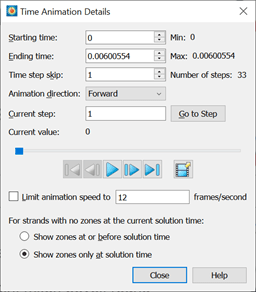
- Added support for logarithmic time scales. Previously Tecplot Focus would treat all time scales as linear, incorrectly clustering early solution times causing multiple solution times to be rendered simultaneously. The solution time clustering options may also be used to customize solution time spacing for cases where the default settings don’t group time steps together as expected. This feature is currently available only via macros and adjustments to these values are retained in layout files. See $!SetSolutionTimeClustering in the Scripting Guide.
Get all the details, read the Tecplot Focus Release Notes in our Documentation »
Platform Requirements |
|
| Windows Windows requires installation be run as administrator. |
64-bit (x86-64) Windows 10, 11 |
| Mac We recommend always installing the latest OS update (run Software Update to make sure you have the latest version). |
64-bit (x86-64) 10.15, 11, 12 |
| Linux | 64-bit (x86-64) Red Hat Enterprise Linux (RHEL) 7.5+, 8.0+* SUSE Linux Enterprise Desktop (SLED) 15 Ubuntu 18.04 LTS, 20.04 LTS CentOS 7.5+, 8.0+* *CentOS 8 is at end of life 12/31/2021. Tecplot products released in 2022 will not support CentOS 8. |
System Requirements |
|
| 2GHz (64-bit) Processor 850 MB disk space and 4 GB RAM Minimum display resolution of 1024 x 768 OpenGL accelerated graphics card For more information, please read our Tecplot 360 Installation Guide in our Documentation. |
|
Operating System Support |
|
| Tecplot aims to support desktop operating systems (Windows, MacOS, RedHat, SLED, Ubuntu) that are under standard maintenance by their manufacturers, and are available at the time of the release of a Tecplot product. Tecplot does not guarantee, but may choose to support, platforms which are under an extended support policy, such as Windows “Extended Support” or RedHat’s “Extended Life-cycle Support.” For MacOS, Apple does not have a well documented OS support policy. Tecplot intends to support the current MacOS and two previous MacOS versions. | |
Datasheet
Analysis
Create, Alter and Transform Data: Alter data or create new data using mathematical expressions. Store mathematical expressions. Create mirror images of data. Create new data as subset of existing data. Write conditional expressions using the IF() function. Rotate and duplicate data around an axis.
Interpolate Data: Choose from linear, inverse-distance, and kriging interpolation.
Triangulate: Create sets of triangles from data points defined in a 2D plane.
Discrete Fourier Transform (DFT): Transform one- dimensional ordered linear data into the frequency domain for visualization and further analysis.
Multiple Datasets (up to 5 million points): Create and display plots from many different sets of data simultaneously. Use Variable Combining to combine variables with the same meaning but different names.
Multiple Zones and Variables: Include up to 1 million variables per data set, and up to 1 million zones per data point.
Exploration
Slicing Tool: Interactively slice 3D volume and surface data displaying mesh, contours, and vectors on the slice plane. Set slice orientation by selecting 3 points.
Iso-surface Tool: Change iso-surface values interactively.
Probing Tool: Click on the surface to display interpolated variable values and cell indices. Snap selections to nearest grid point.
Streamtrace Tool: Interactively seed rakes of streamlines, streamrods, and streamribbons in 2D and 3D. Specify lines to terminate streamlines. Display markers along streamlines spaced by vector magnitude. Place streamline rakes. Generate surface streamtraces on a no-slip wall based on shear stress vector field. Auto seed a specified number of streamtraces on a selected surface.
Contour Tool: Interactively add and delete contour lines or levels.
Extraction Tools: Interactively define sets of points or polylines to which 2D and 3D surface data is interpolated and extracted for display as a separate plot.
Curve Fits: Use least squares linear, polynomial, power, and exponential curve-fits. Use least squares curve fit of a linear combination of specified functions.
Data Blanking and Clipping: Set multiple constraints (or masks) to blank the display of data based on local field variables, functions of variables, grid indices, or depth from viewing position. Clip surfaces of 3D volume data to reveal internal variations. Omit zones or peel away surfaces to highlight specific details.
Data Extraction: Extract iso-surfaces, slices, subsets, streamtraces, polylines, the surface 3D volume finite-element data, and point sets from 3D data to new data segments (zones) for further plot customization.
Automation
Configuration File and Batch Files: Set new defaults and perform initialization with configuration files and start-up batch files.
Macros: Use macros to perform multiple, repetitive changes.
Layout Files: Return to plots exactly as you created them by saving a layout file recording the frames, plotting attributes, and the data. Apply layout styles to the same data set or different datasets.
Stylesheets: Record all aspects and appearances of a plot frame in a stylesheet without the data. Apply a stylesheet to recreate a previous plot or to apply plot styles to another set of data.
Collaboration
Cross-Platform Capability: Run Tecplot Focus on Windows, Mac OS X, and Linux platforms. Interchange Tecplot Focus macro files, layout files, stylesheets, color map files, and data files between all platforms.
Expanded Data and File Sharing: Loads PLT (*.plt), which is compatible with Tecplot Focus.
Plot Annotation
Text: Place text interactively on plot. Use all your system fonts with TrueType capabilities. LaTeX font support allows for complex formulae and Greek characters.
Geometries: Interactively create polylines, rectangular boxes, circles, and ellipses. Duplicate, reposition, and resize geometries. Create and modify geometries (point-by-point) interactively and read from a file.
Images: Import JPEG, BMP, and PNG files into your plot.
Output Formats
Vector-based and Raster Plot Files: Export vector-based files in encapsulated PostScript (EPS) and Windows Metafile formats. Export raster files in PNG, JPEG, TIFF formats. Configure image resolution independent of screen resolution.
Animations: Export images to MPEG-4, Flash (SWF), WMV, and PowerPoint-compatible AVIs.
Data Input
General Text Loader: Scan ASCII data files for titles, variables and data, set filters, and preview processed data.
Subset Data on Input: Read subsets of variables, data blocks, and data points to accelerate plotting.
Custom Data Reader: Use the Tecplot Add-on Developer’s Kit to create data loaders for your proprietary file formats.
Auxiliary Data: Attach supplementary information (name/value pairs) to datasets, frames, or zones.
Excel Loader: .xls format, Windows only.
Excel Add-in: Launch Tecplot Focus directly from Excel.
Line, 2D, 3D, and Polar Plotting
Time and Dates: Display time and date on any axis.
XY Features: Create scatter plots, line plots, bar charts, semi-log plots, log-log plots, error-bar plots, splines, curve-fits, and more. Configure tick marks, symbols, legends and more. Work with multiple horizontal and vertical axes.
Mesh layer: Display 1D, 2D, and 3D grids. Color mesh lines by variable, and remove hidden lines.
Contouring: Display contour lines, color flood between contour levels, and color fill cells (or elements). Use multiple contour variables to view and analyze interrelationships among several variables simultaneously.
Vectors: Display 2D and 3D vectors on planes, 3D surfaces, and in volumes. Display 3D vector components tangent to 3D surface. Specify length, color, line type, and head style. Color by variable.
Polar Plot Features: Create polar line plots (r, theta). Configure angles in radians, degrees or arbitrary units. Select between linear or logarithmic radius.
Edges: Display the edges of data segments on 2D and 3D surfaces and volumes. Configure color and line type. Draw creases based on user-defined angle.
Lighting Effects: Set the level of translucency, and include specular highlighting on 3D surfaces. Set the lighting model as uniform, paneled, or Gouraud. Create shade plots.
Combine Plot Layers: Assign combinations of mesh, contours, vectors, scatter, boundary, shade, lighting, and volume attributes to various data segments.
Request a Quote
Whether you’re a single user or you’re supporting an international team of engineers, Tecplot licensing gives you flexible and cost-effective options. We offer several commercial license types to fit any size and kind of organization. We also have academic licensing.
- Call Tecplot at 800.763.7005 or 425.653.1200
- Email sales@tecplot.com
Getting Started
Q: How can I get started using Tecplot Focus?
Your Tecplot Focus installation has an “examples” folder, which contains several sample data files in Tecplot format. To open them, go to File > Load Data File(s), select the Tecplot Data Loader, and choose a data set.
questions on how to perform specific actions in Tecplot Focus, we recommend referring to the product User Manual in our documentation.
The documentation links are also available from the Welcome Screen after you run Tecplot Focus.
Q: What is the first thing I need to do in order to make the plots I want to see?
If you’re new to Tecplot Focus, we recommend that you start by working through the tutorials provided in the Getting Started Guide included in your installation, or see the product documentation.
Downloading and Upgrading Software
Q: Where do I download the latest software version?
Tecplot Focus can be downloaded through our customer portal, My Tecplot link in the top menu. You will be prompted to log in to access the software downloads. If you don’t already have an account, you can request one.
Q: How can I get a Mac version of Tecplot?
Supported Mac versions of Tecplot Focus software can be downloaded from our customer portal, My Tecplot link at top of page.
Technical Support, Versions, Maintenance
Q: What versions of Tecplot software do you currently support?
Technical support is offered to license holders who have a current TecPLUS™ subscription for software releases delivered in the current year and the past two calendar years. Installation-only support is offered to license holders who do not have a current TecPLUS™ subscription for software releases delivered in the current year and the past two calendar years.
Q: How do I set-up transient (time-varying) animation in Tecplot Focus?
The Edit Time Strand tool can be used to set-up your data to be recognized as Transient. A Strand and SolutionTime will need to be assigned for each zone. Zones that are active at the same time step need to share SolutionTime, but have different Strand IDs.
Platforms and Requirements
Q: What platforms does the latest version of Tecplot Focus support?
Platforms supported by the latest version of Tecplot Focus are listed in the Requirements tab. You can also find requirements in the Installation Guide in our documentation or linked from the Tecplot Focus Welcome Screen.
For older versions, refer to the install.pdf file in the Tecplot Focus installation folder.
Q: What versions of Tecplot software do you currently support?
Technical support is offered to license holders who have a current TecPLUS™ subscription for software releases delivered in the current year and the past two calendar years. Installation-only support is offered to license holders who do not have a current TecPLUS™ subscription for software releases delivered in the current year and the past two calendar years.
Installation and Running Multiple Versions
Q: I installed the trial version, do I need to uninstall it before installing my purchased version?
You do not need to uninstall the trial version. The installation of Tecplot software remains the same regardless of the license type.
Q: If I want to install Tecplot Software on a new computer, is a new license key needed?
The answer depends on which type of license you have.
Single-user license
If you have a Single-User license, you will need to submit a License Transfer Request from our customer portal, My Tecplot (link at the top of page). Once that is complete you can use your Activation Code to obtain a key for your new computer. If you are not using an Activation code, you can generate a new license key from My Tecplot or by contacting Technical Support.
Network license
If you have a network license, you will not need a new license key. Install your software on the new computer, choose the network install mode, and include your license server name when prompted. Your software should run successfully as long as your license manager is set up correctly.
Q: Can multiple versions of Tecplot software be run on the same computer?
Yes, multiple versions of Tecplot software can run on the same computer. Similarly, Tecplot Focus, Tecplot Focus, Tecplot RS can be run on the same computer.
Q: Can Tecplot Focus, Tecplot Focus, and Tecplot RS be run on the same computer?
Yes, the products can run on the same computer without conflicting with each other.
Q: Can Tecplot software be run on a virtual machine?
With a network license, Tecplot software can be run on a virtual machine.
A single-user license key does not allow running on a virtual machine. If you need to use Tecplot software on a virtual machine with a single-user license, please email Technical Support to explain your situation.
Q: After installation, the box for inputting the key is blocked. How can I get my Key?
You can get a license key through our customer portal, My Tecplot link at top of page.
How to Purchase & License Renewal
Q: How much will it cost to upgrade to the newest version if I renew my license?
For customers with a current TecPLUS service, there is no charge to upgrade from an earlier version of Tecplot software. If your TecPLUS has expired you can renew you license.
Q: Where can I buy Tecplot Software?
In the U.S. and Canada, please call our sales engineers at 1.800.763.7005 or email us at sales@tecplot.com. You can also use the online request a quote form.
In other regions of the world, you can buy Tecplot Focus from one of our international distributors.
Licenses and License Keys
Q: How can I get a license key needed to run Tecplot software?
Single-user licenses for Tecplot software released in 2016 or later can be activated with an Activation Code. The Activation Code is provided to you when you purchase or renew your TecPLUS service for a single-user license. Once the Tecplot installation has finished, you will be asked to enter in the Activation Code on your first start-up.
A license key file is required to run Tecplot Software released before 2016, Network licenses, or if you do not have an internet connection. You can request a license key through our customer portal, My Tecplot link at top of page.
Q: Do I need to install a license manager to run Tecplot software?
Current Tecplot network licenses require an installation of a Reprise License Manager (RLM). Single-user Tecplot licenses do not.
Q: How do I install my license key after I receive it?
After you install your software, you will need to activate it.
Instructions are available in the activation_instructions.html file located in the directory where Tecplot is installed.
Complete details about Tecplot Licensing are available in the Installation Guide for your product. This is located in the Doc folder where Tecplot is installed and on our website documentation.
Q: My license key is not accepted as valid even though I have a valid license. What do I do?
This means that your license key file may not be valid. Please email Technical Support
